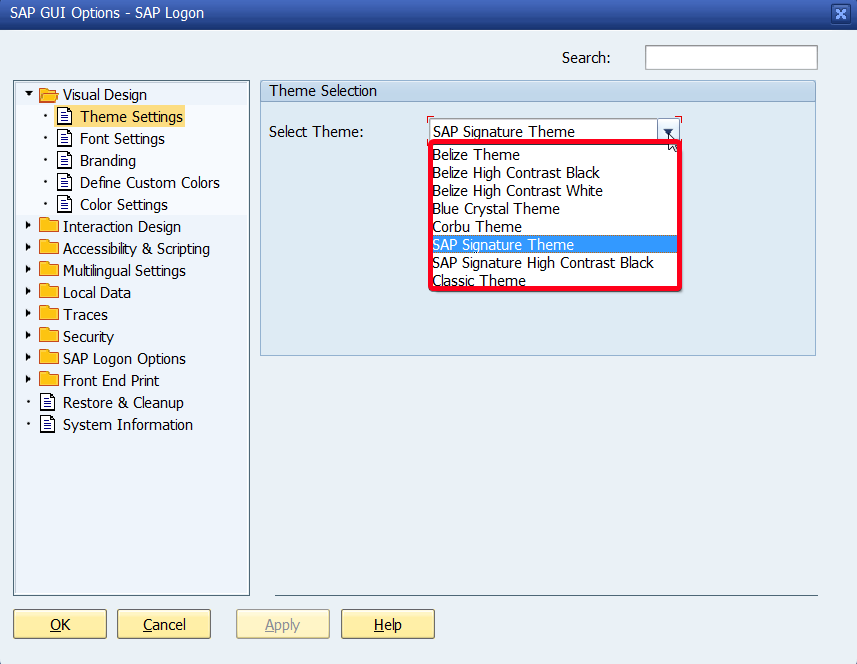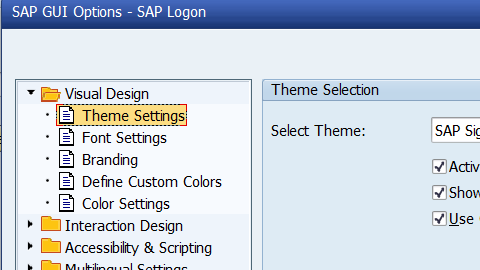
In this step by step SAP tutorial, you will learn how to change SAP GUI Theme.
Step 1. In SAP Logon screen click on top left icon:
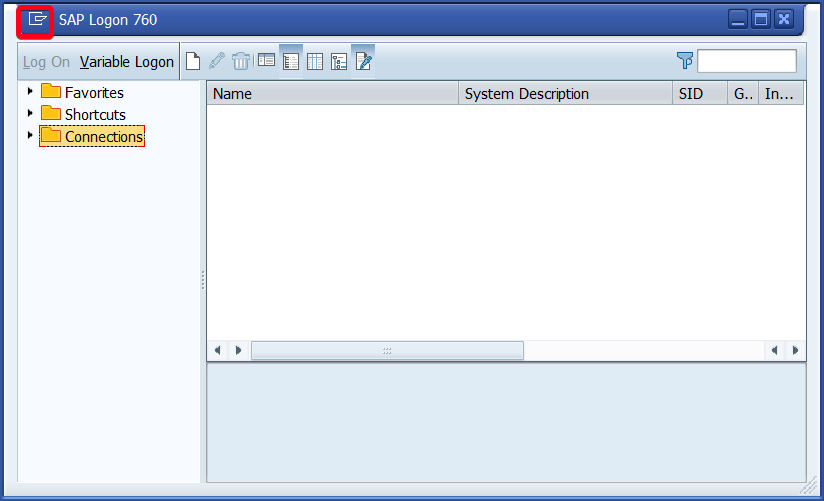
Step 2. From the context menu choose Options…:
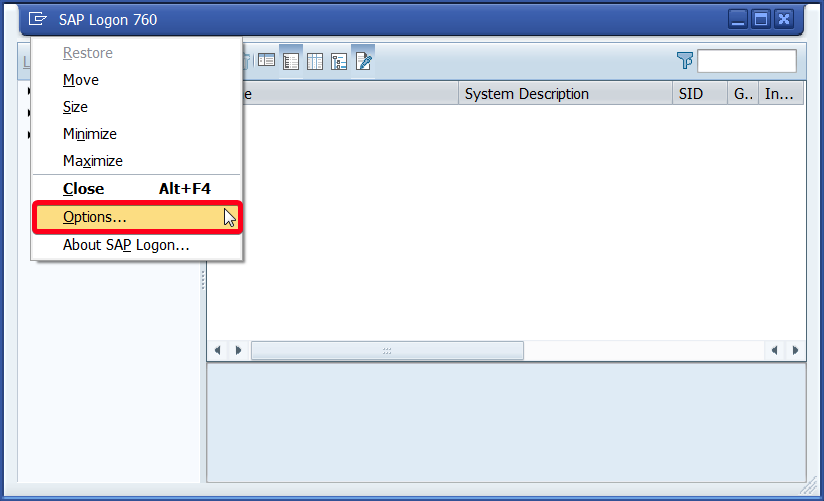
Step 3. Go to the Theme Settings menu:
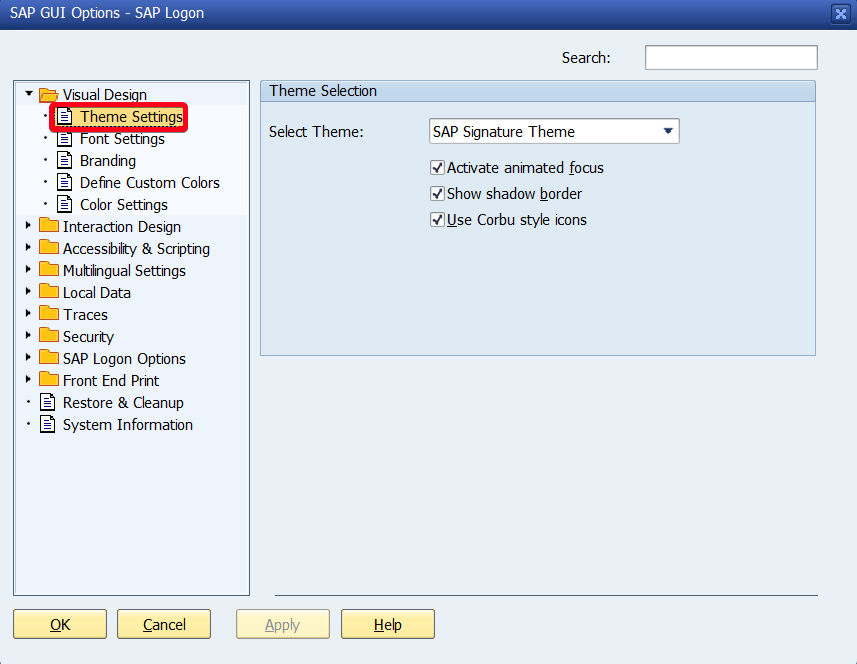
Step 4. Choose a theme from Select Theme list: