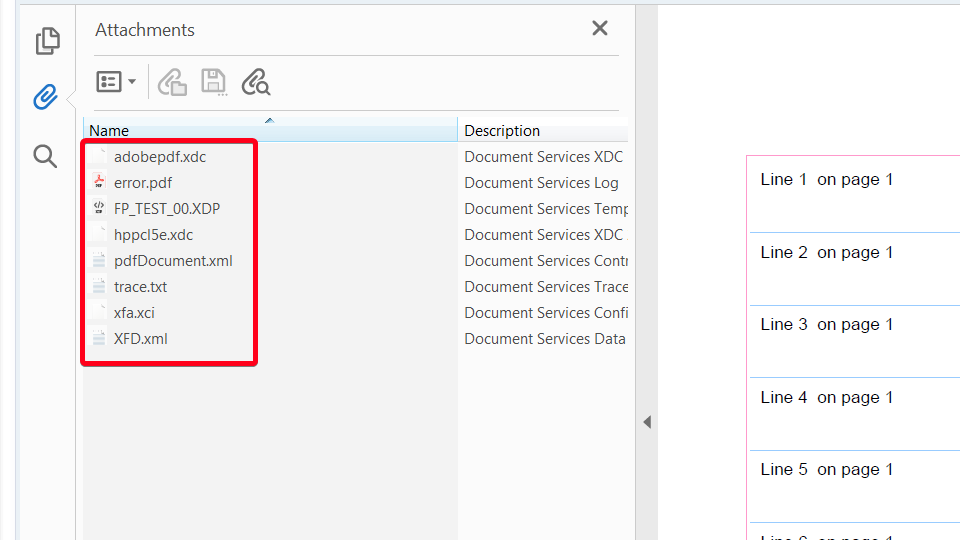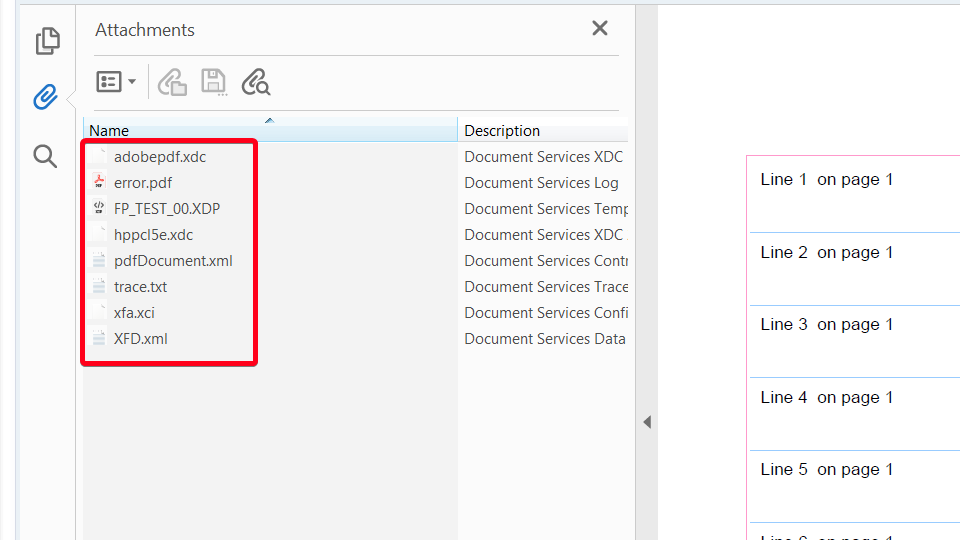
In this step by step SAP tutorial, you will learn how to debug SAP Adobe Forms. By using this method you will not be able to debug in real-time but provide trace file for you with may be very helpful during troubleshooting.
Step 1. Go to transaction SFP (Form Builder). Put “sfp” in the command field and hit Enter:
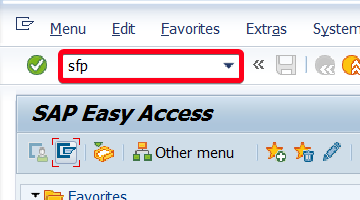
Step 2. From the top menu choose Utilities|Settings…:
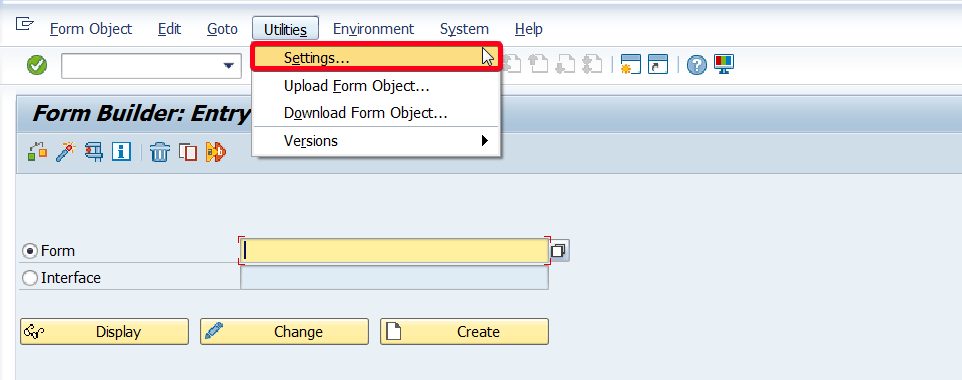
Step 3. Click on Down Arrow to expand the list of trace levels:
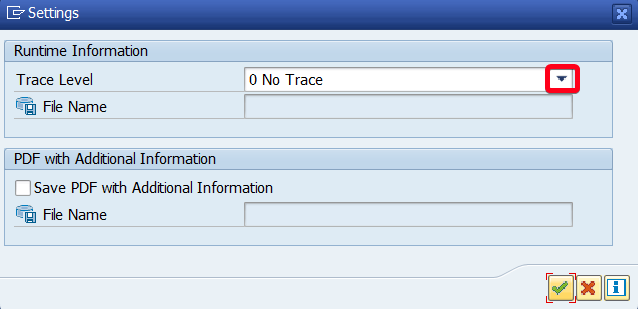
Step 4. Choose Very Detailed Trace from the list:
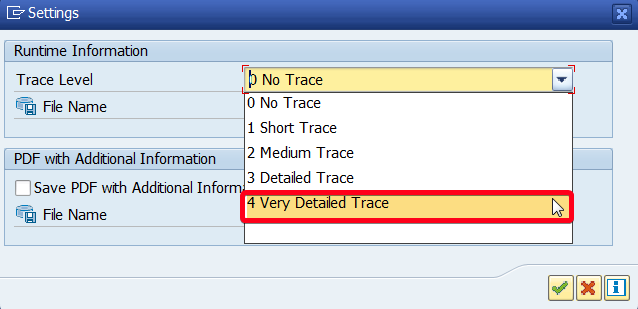
Step 5. Click on Save PDF with Additional Information checkbox:
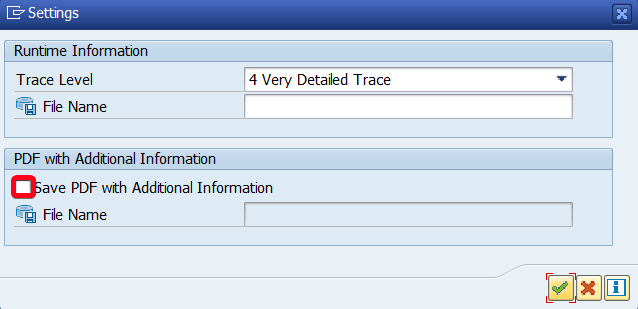
Step 6. Put filename in File Name field i.e. “PDF_ADD“:
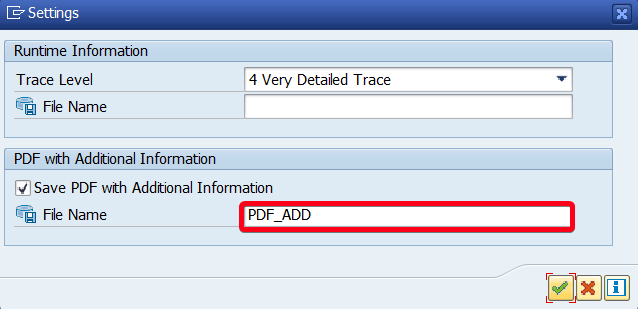
Step 7. Click on Continue button:
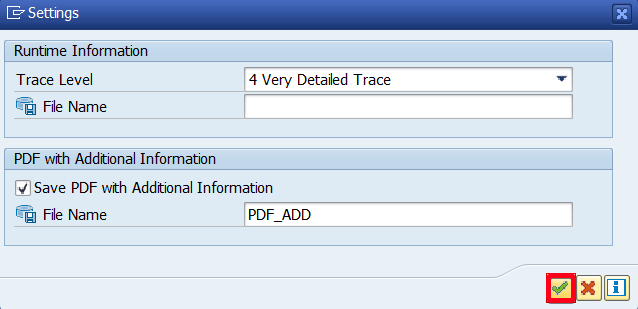
Step 8. Go to transaction SE38 (ABAP Editor), put “/n se37” in the command field and hit Enter:
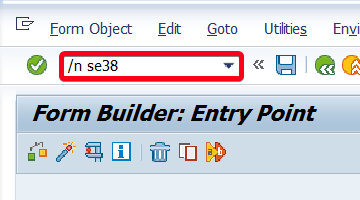
Step 9. Put “FP_TEST_00” in the Program field. This is an example report for demonstration purpose, in the real-life example, you should use print program specific for your process:
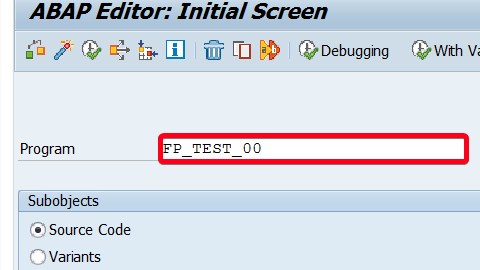
Step 10. Execute program using Execute button:
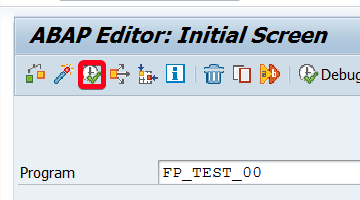
Step 11. Click on Execute button again to run print process:
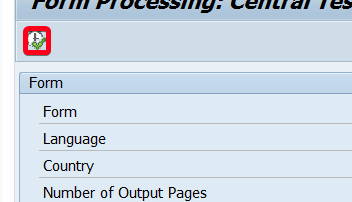
Step 12. In popup window choose printer i.e. “LOCL”:
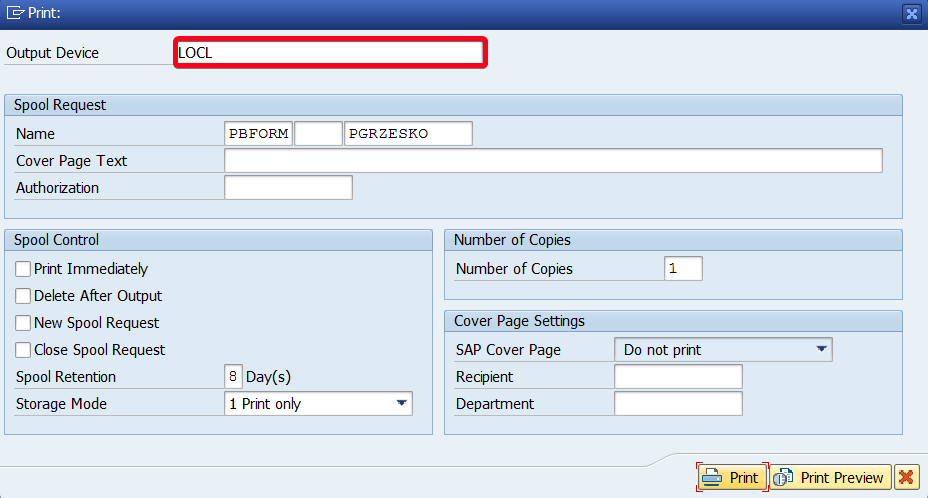
Step 13. Click on Print Preview button:
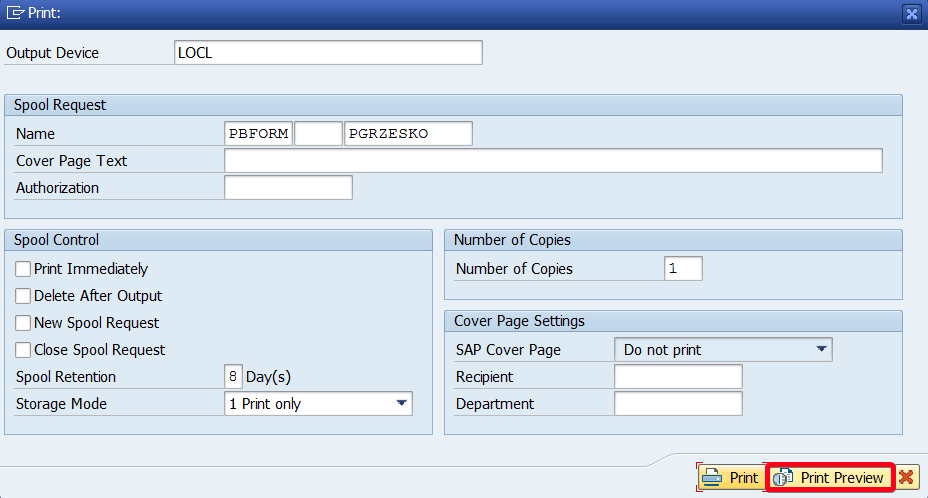
Step 14. After a few seconds, you will get a print preview. Click right mouse button anywhere on printout and choose Show Navigation Pane Buttons:
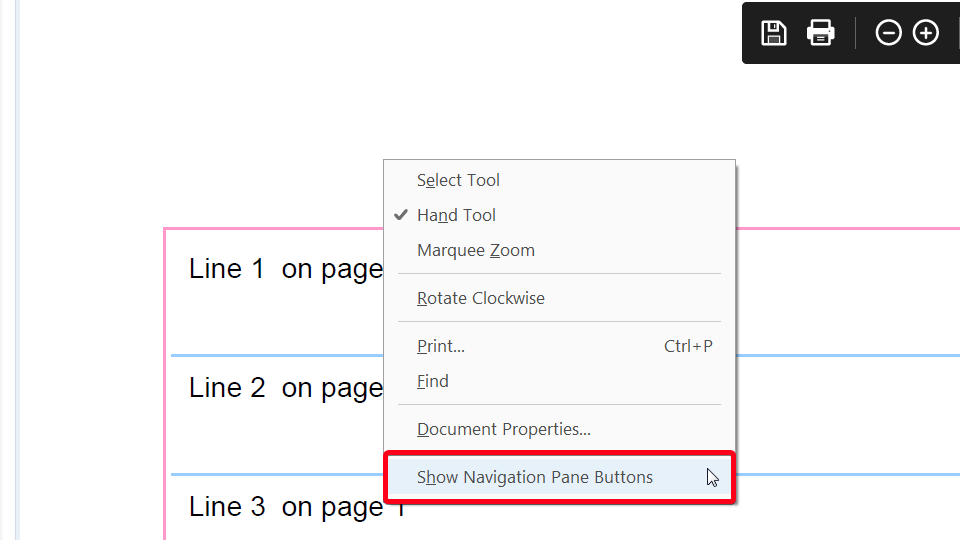
Step 15. From left panel click on Clip button:
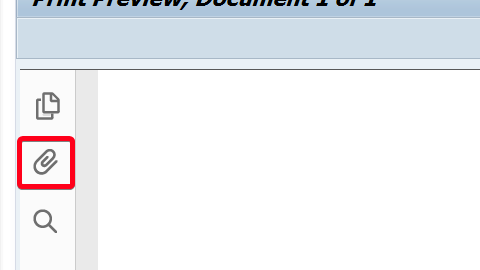
Step 16. Now you can open one of the trace files that can give few additional information worth reading while troubleshooting: