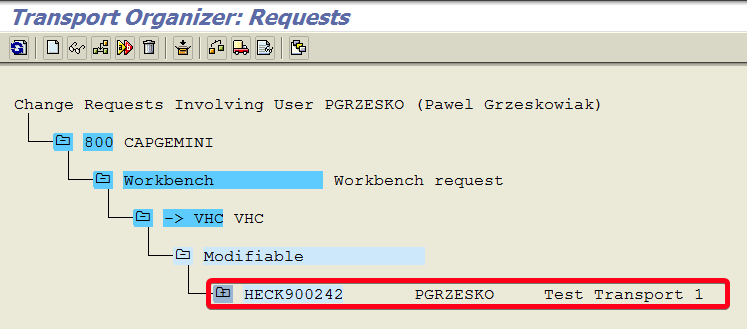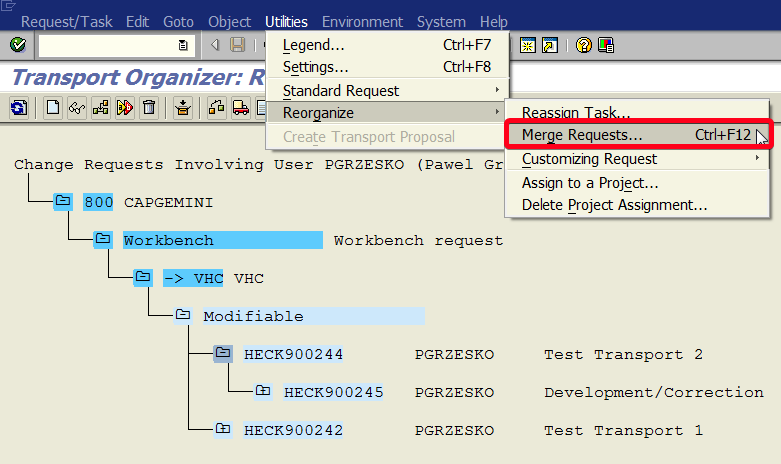
This tutorial will explain how to merge two transport request in transaction SE10. You can use the following procedure, for example, if two requests have cross dependencies or request was created by mistake.
Step 1. Use transaction code SE10 to open Transport Organizer. Put se10 in the command field and hit Enter:
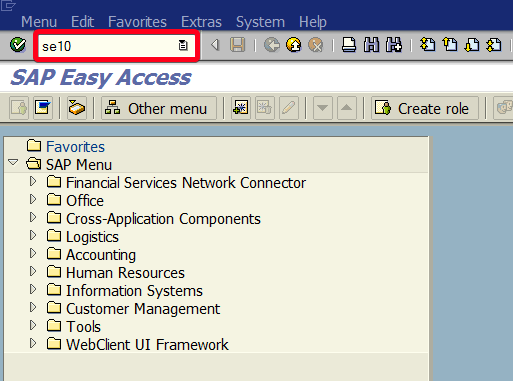
Step 2. On initial screen of Transport Organizer make sure that you choose the right request type, request status, and username. Then click on the Display button:
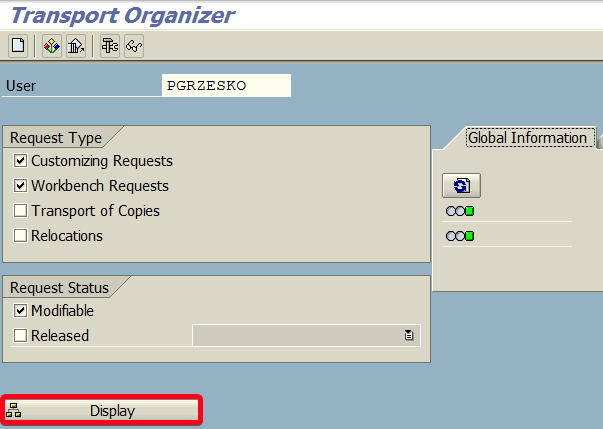
Step 3. Click on the request you want to merge. In this example, we will merge HECK9000244 with HECK900242. You can change this in the next step but in generell, the one you choose here will be deleted and its contents will be transferred to another request:
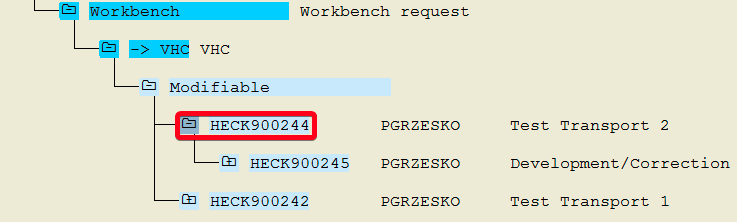
Step 4. Now choose Utilities/Reorganize/Merge Request from the top menu or use keyboard shortcut Ctrl+F12:
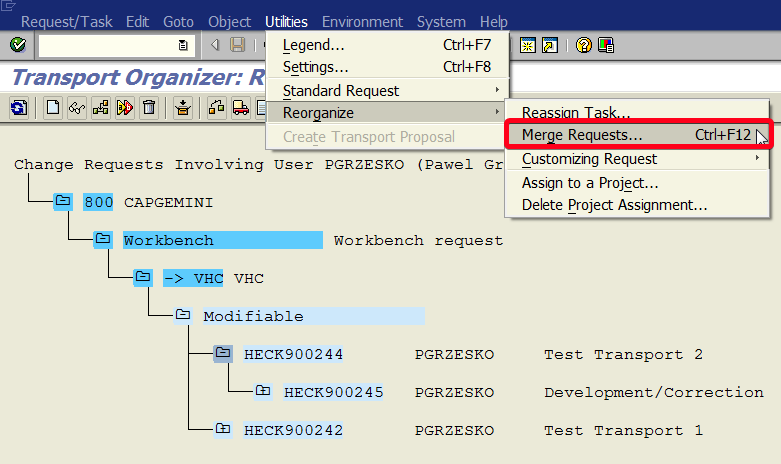
Step 5. On the popup window, you will have the option of finally choosing which two requests you want to merge. Notice the comment. The first request will be deleted. Click on second field and then choose icon on the right:
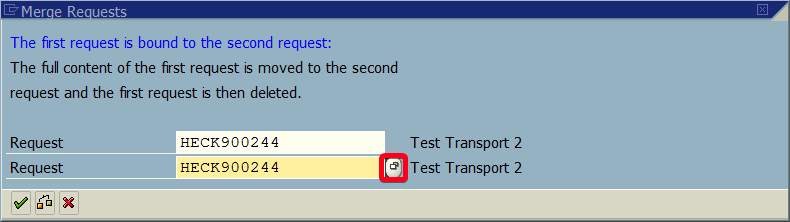
Step 6. Chose target request by double-clicking on the request number. In this case, it will be HECK900242:
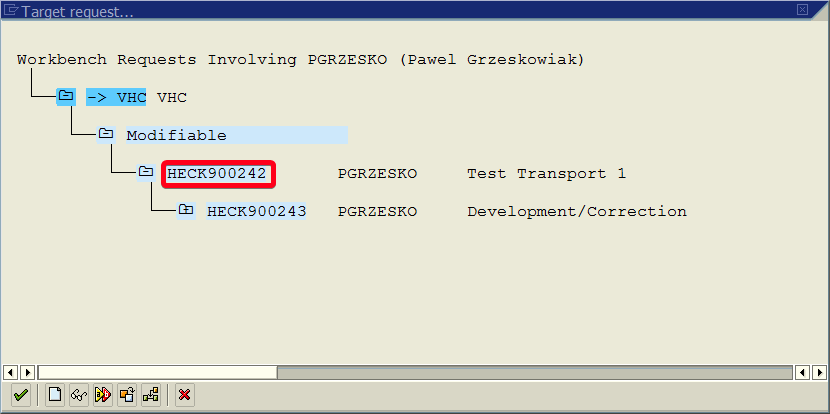
Step 7. Confirm merge process by clicking on green check mark:
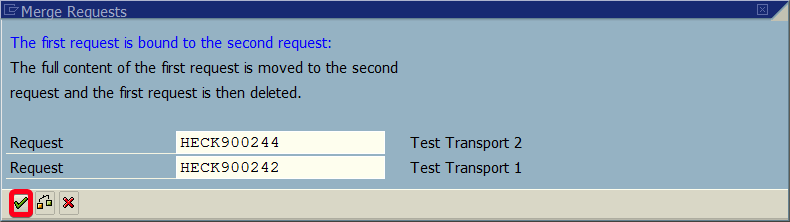
Step 8. In the Transport Organizer you will see only one request: