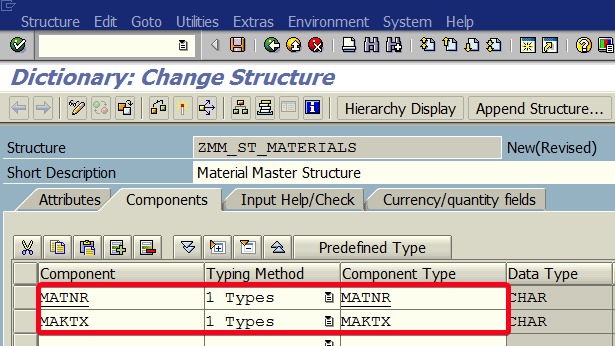
In this tutorial, you will learn how to create a global structure in the transaction SE11.
Step 1. To create a global structure go to transaction SE11 (ABAP Dictionary Maintenance). Put “se11” in the command field and hit Enter:
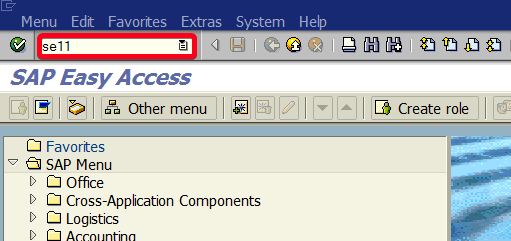
Step 2. Choose Data type radio button:
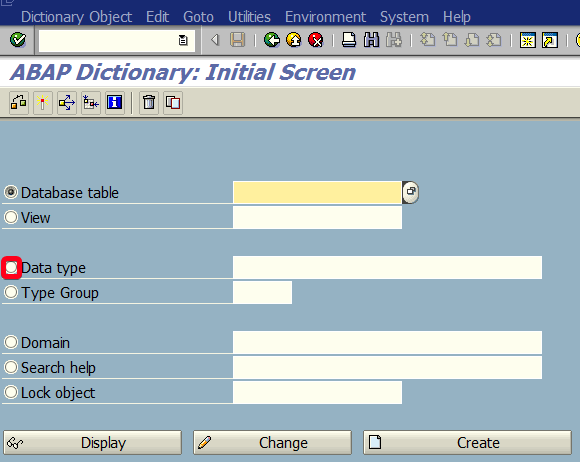
Step 3. Fill data type name field i.e. with “ZMM_ST_MATERIALS“. Remember that object name has to start with “Z” or “Y“. It’s also a common practice to use “ST” naming convention that represents “STructure“:
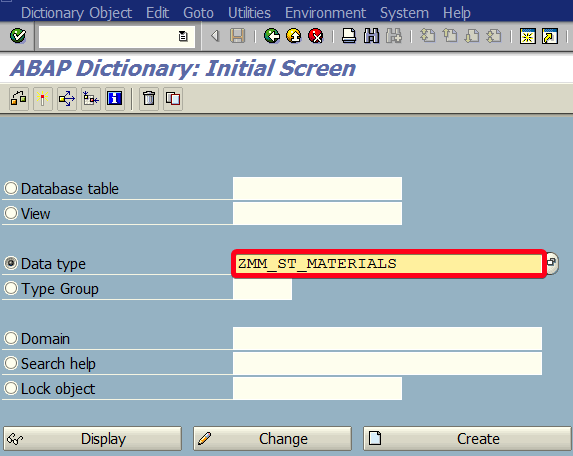
Step 4. Click on Create button:
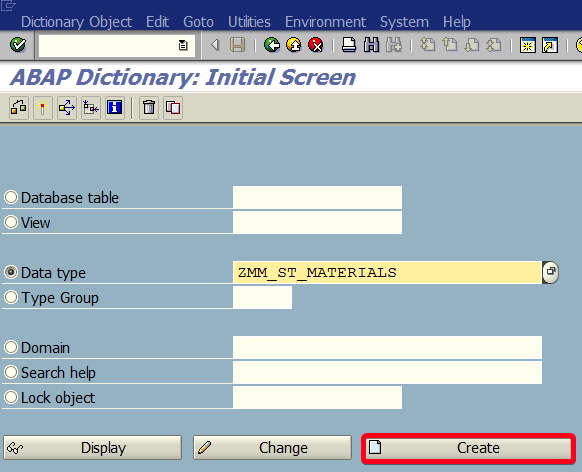
Step 5. From popup choose Structure:
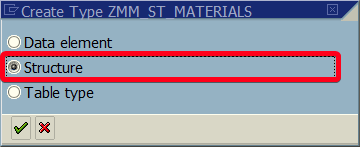
Step 6. Confirm your choice using Continue button:
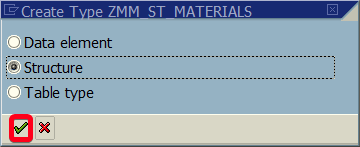
Step 7. Fill Short Description with something suitable i.e. “Material Master Structure“:
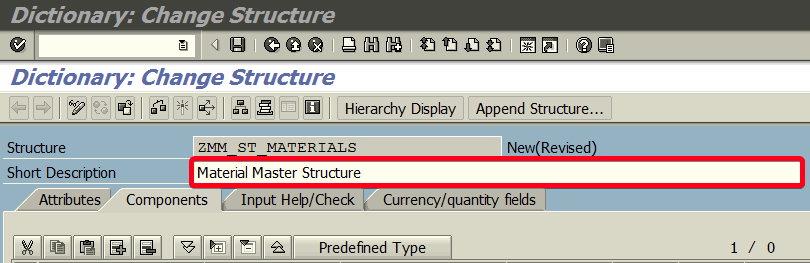
Step 8. Fill Component and Component Type columns. In this example, our structure will have two fields “MATNR” of type “MATNR” and “MAKTX” of type “MAKTX“:
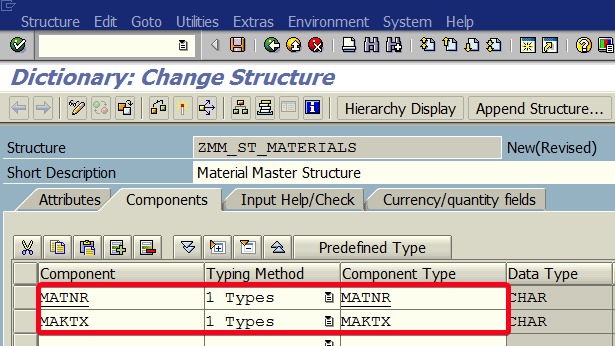
Step 9. We need to define Enhancement Category. Choose Extras | Enhancement Category… from the top menu:
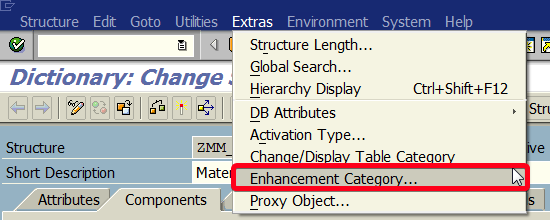
Step 10. Confirm by clicking on Continue button:
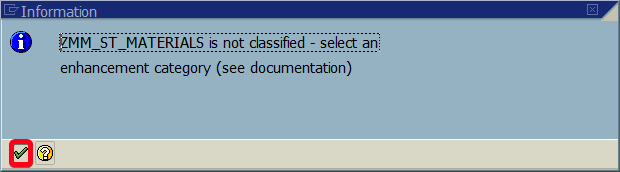
Step 11. Choose Enhancement Category i.e. “Cannot Be Enhanced“:
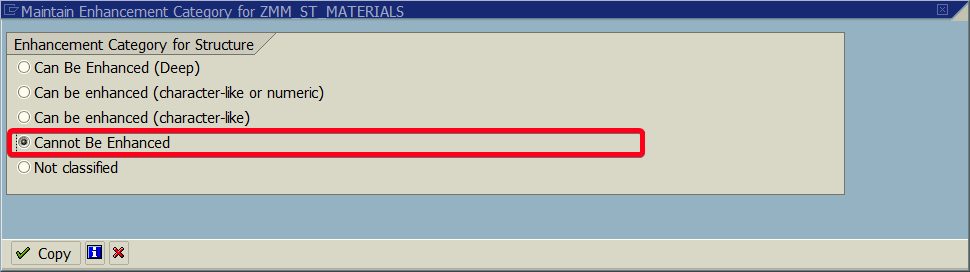
Step 12. Confirm your choice by clicking on Copy button:
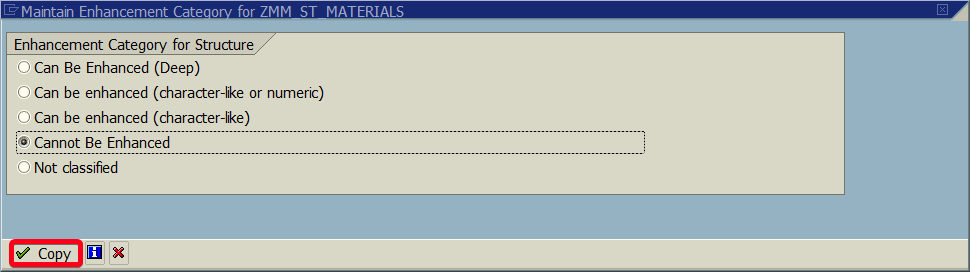
Step 13. Click on Activate button to active your object:
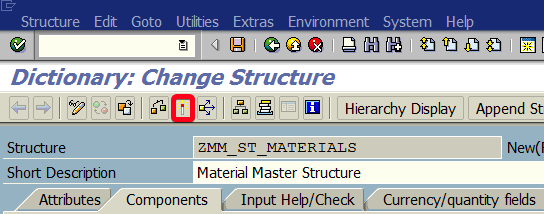
Step 14. You will be asked to choose Package. You can either save it as a local object by clicking on Local Object button:
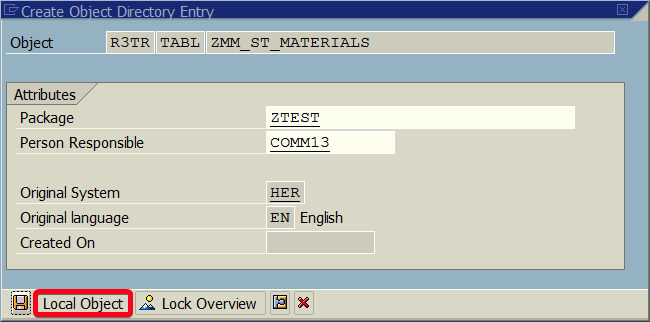
Step 15. Or choose a suitable package name i.e. “ZTEST“. If you don’t have a package yet create one, just follow THIS tutorial:
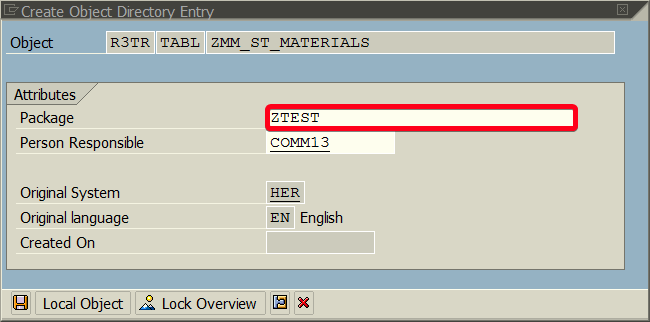
Step 16. Click on Save button to confirm your choice:
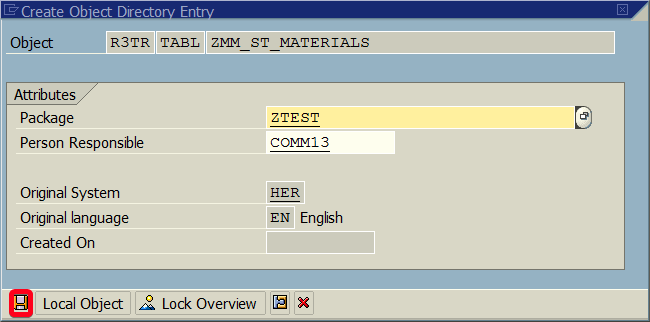
Step 17. Choose a transport request where you want to save your work:
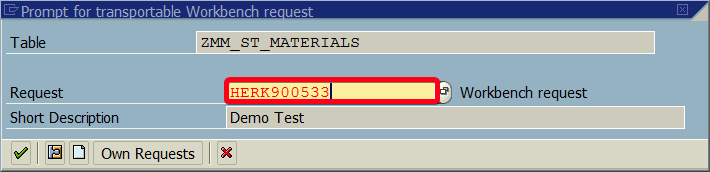
Step 18. Confirm by clicking on Continue button:
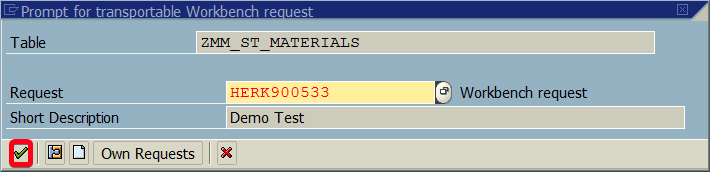
Now you have a global structure that you may use in any ABAP report or class.

