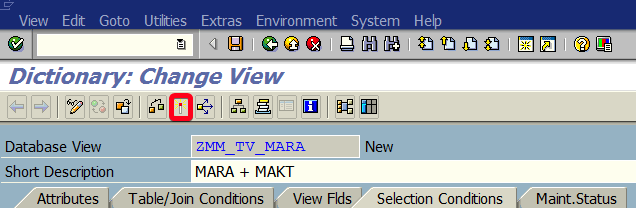
In this tutorial, you will learn how to create a table view in transaction SE11.
Step 1. To create table view go to transaction SE11 (ABAP Dictonary). Put “se11” in the command field and hit Enter:
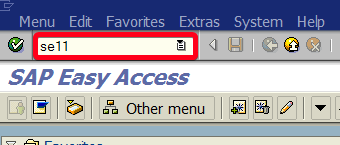
Step 2. Choose View name i.e. “ZMM_TV_MARA“. It has to start with “Y” or “Z” and it’s a good idea to put something meaningful for further reference:
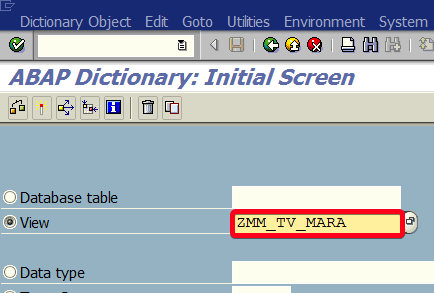
Step 3. Click on Create button:
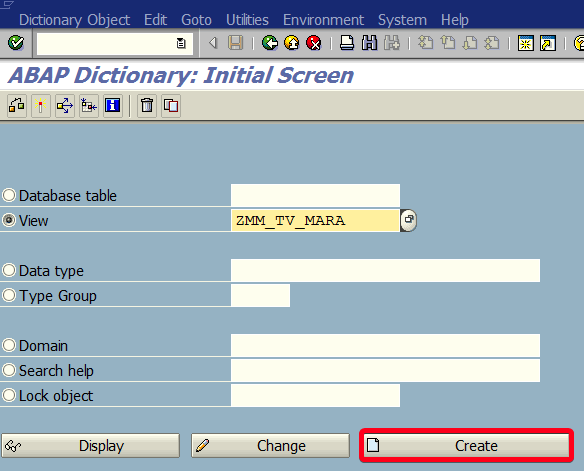
Step 4. Choose View Type. In this case, we will use Database view:
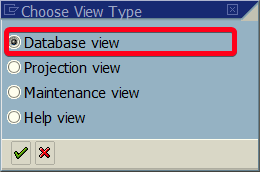
Step 5. Click on Continue button:
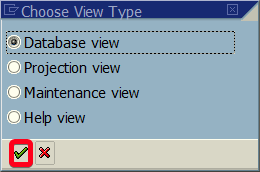
Step 6. Fill Short Description field with i.e. “MARA + MAKT“:
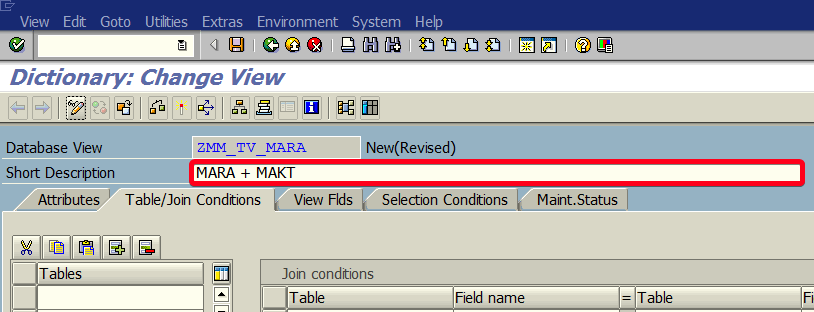
Step 7. Put tables you want to use in this view. We will join two tables in our example:
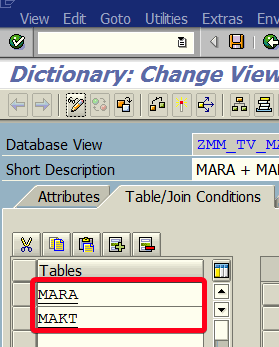
Step 8. In Join condition section put following values:
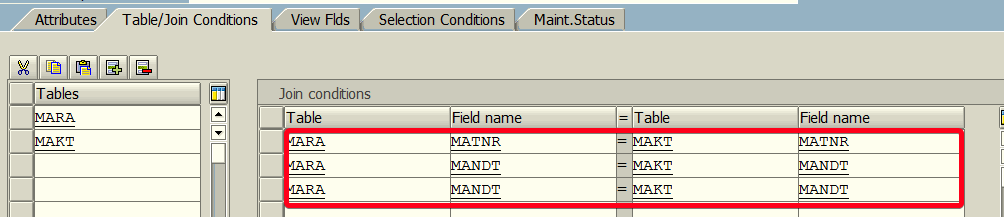
Step 9. Go to View Flds tab and choose fields you want to display in view i.e. like in the following screen:
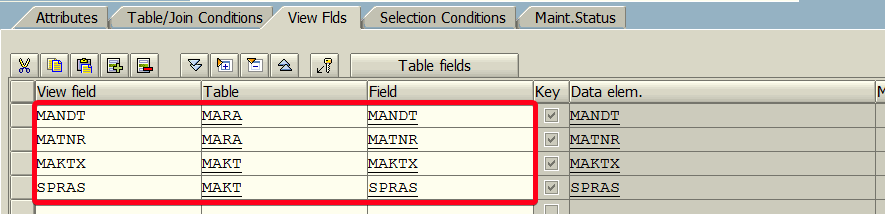
Step 10. Go to Selection Conditions tab and choose selection condition. In this case, we want to get an only a materials description in English:
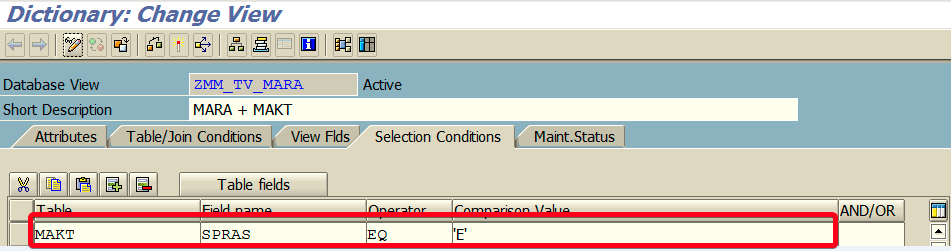
Step 11. Active object by clicking on Activate button:
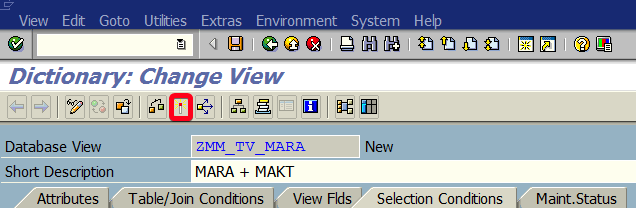
Step 12. You will be asked for a package where you want to store your object. You can choose Local Object option if you don’t want to transport this object to other systems:
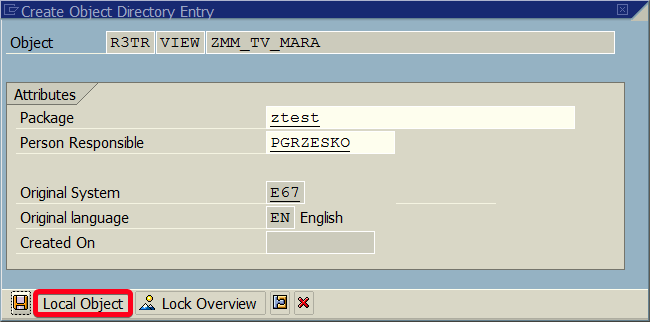
Step 13. Or you can choose package i.e. “ztest“. If you don’t have a package yet you can go to this tutorial How to create package in SE80?:
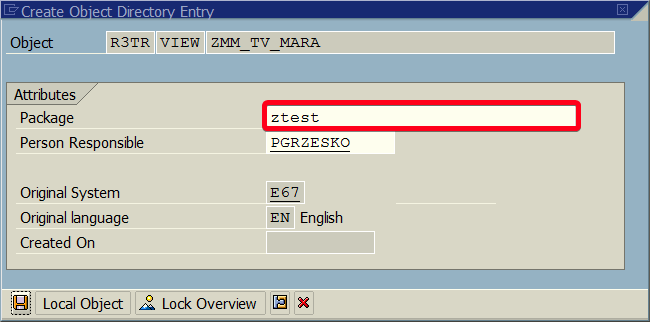
Step 14. Click on Save button:
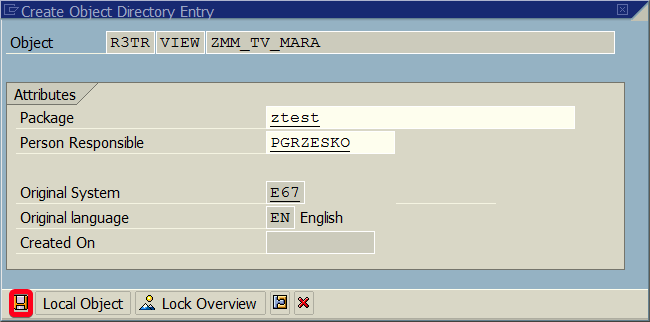
Step 15. Choose Transport Request:
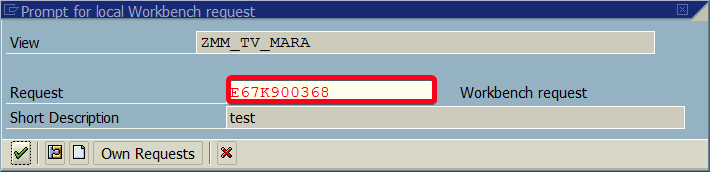
Step 16. Click on Continue button:
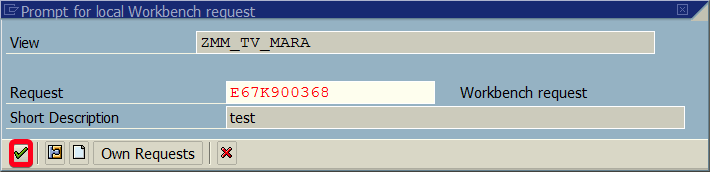
Now you can use Table View in your report or using transaction SE16n.

