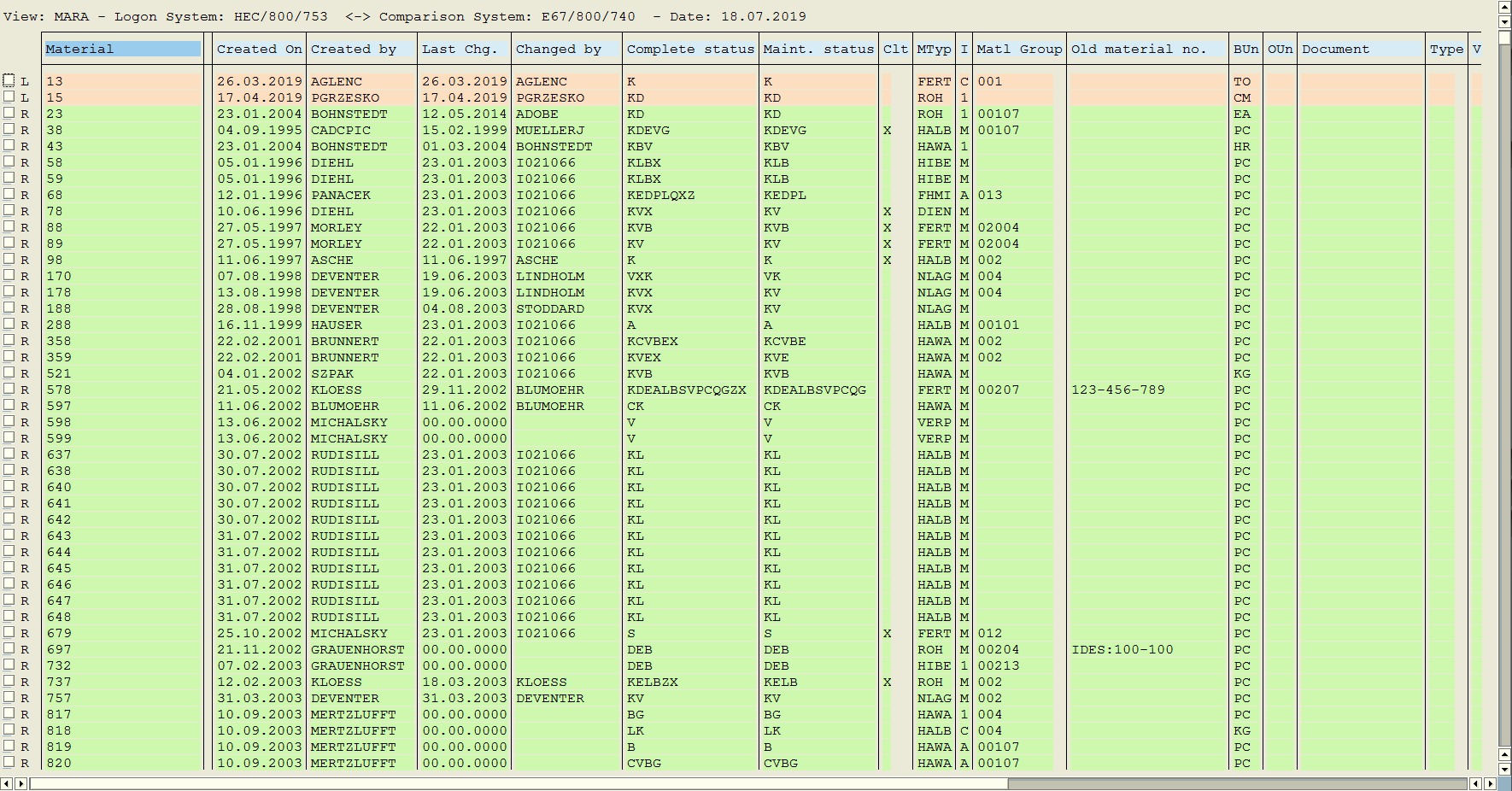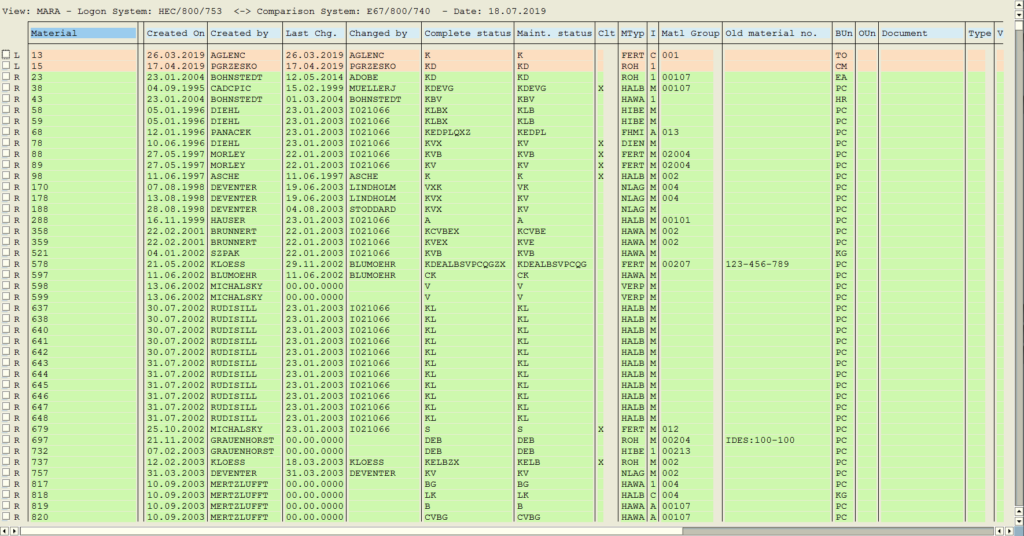
In this tutorial, you will learn how to compare the contents of the table on two different systems using transaction SCMP.
Step 1. To compare the contents of the table go to transaction SCMP (View/Table Comparison). Put “scmp” in the command field and hit Enter:
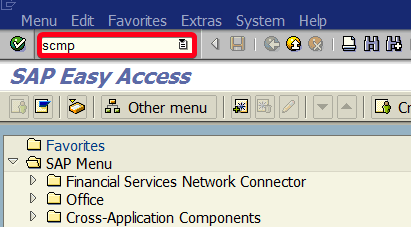
Step 2. Put View or table i.e. “mara“:
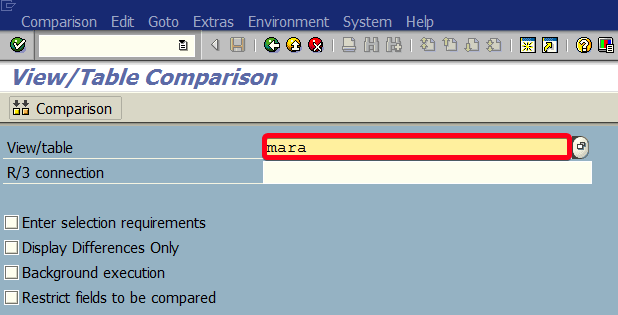
Step 3. Double-click on a system with you want to compare. In this example, we choose “E67” but it will be something specific for your landscape. If you don’t have a remote connection yet you can create one by following tutorial (How to create trusted RFC connection between two SAP systems using transaction SM59?):
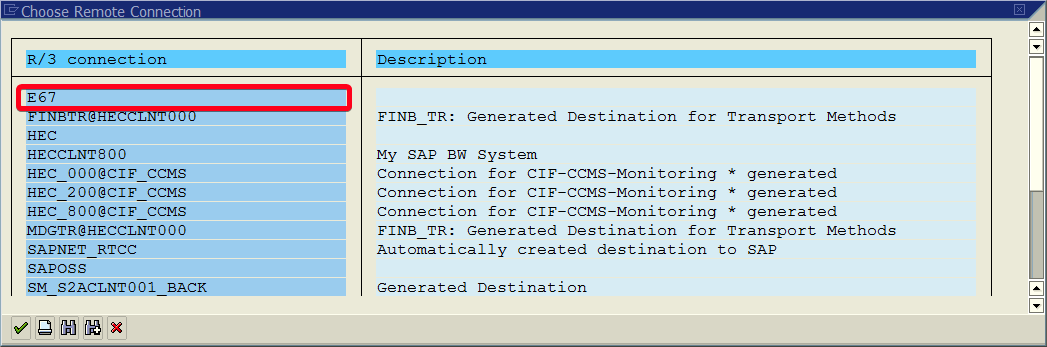
Step 4. Click on Comparsion button to start comparing:
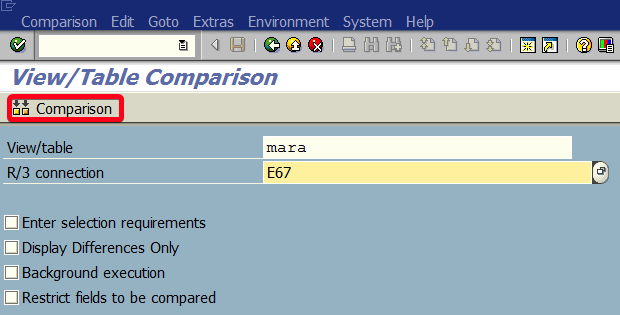
Step 5. You will be asked for user and password on remote system:
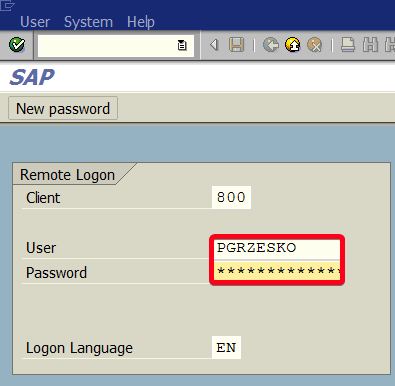
Step 6. Click on Continue button:
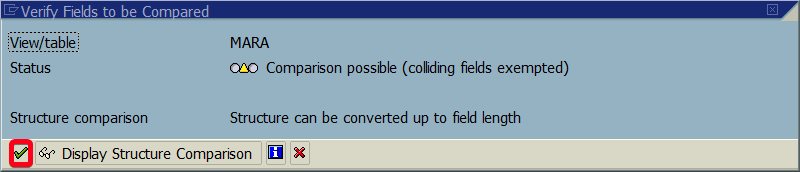
Step 7. On next popup read notes and click on Continue button:
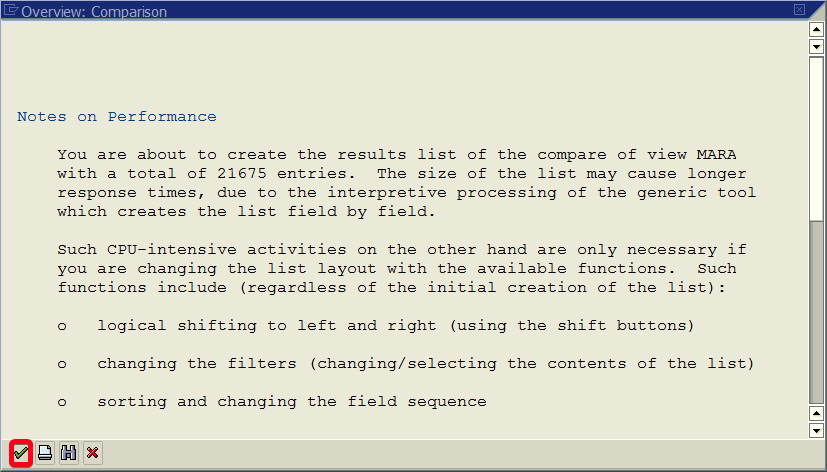
Step 8. On the next screen you will get comparison results: