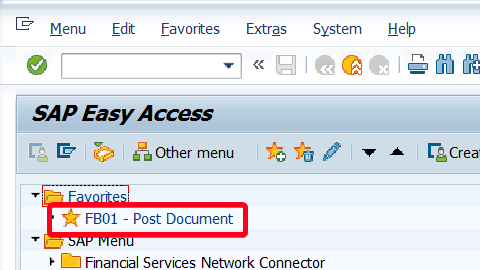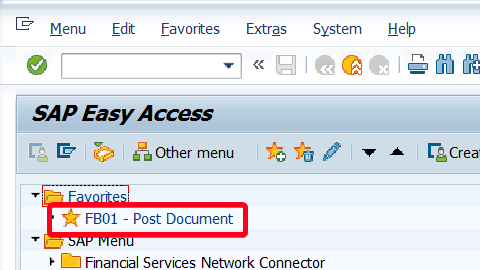
In this step by step SAP tutorial, you will learn how to add to your favorites in SAP.
Step 1. Click right mouse button on Favorites folder:
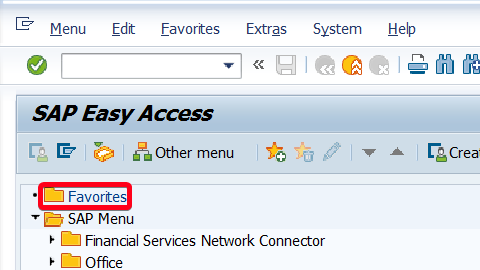
Step 2. From the context menu choose Insert Transaction:
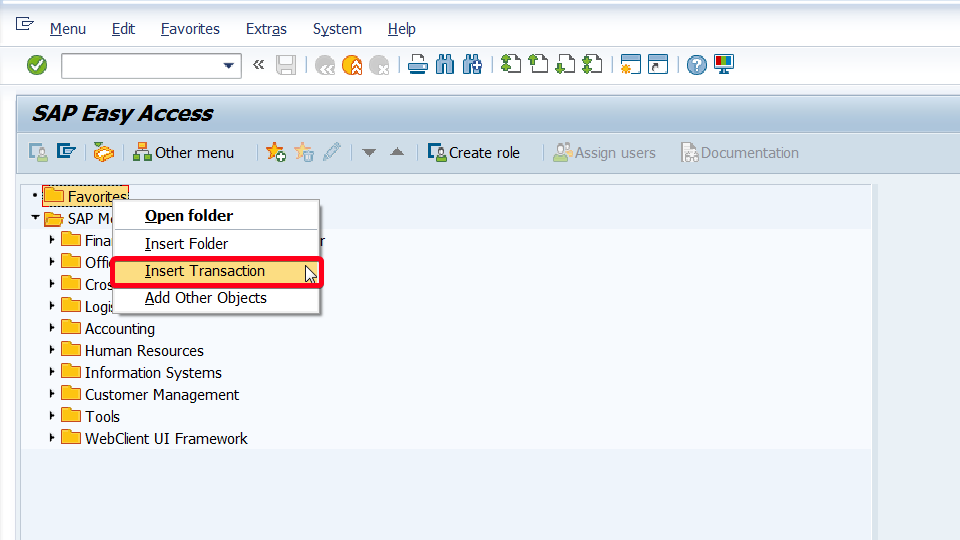
Step 3. In Transaction Code field put transaction code that you want to add to favorites i.e. “FB01“:
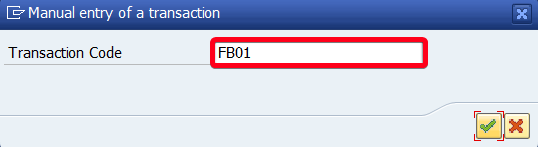
Step 4. Click Continue button or hit Enter:
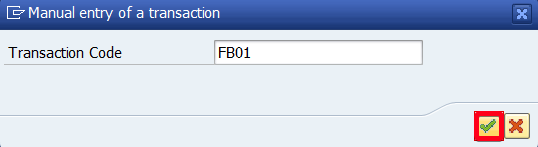
Now you will see a new transaction on your favorites: