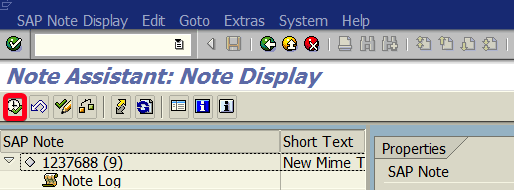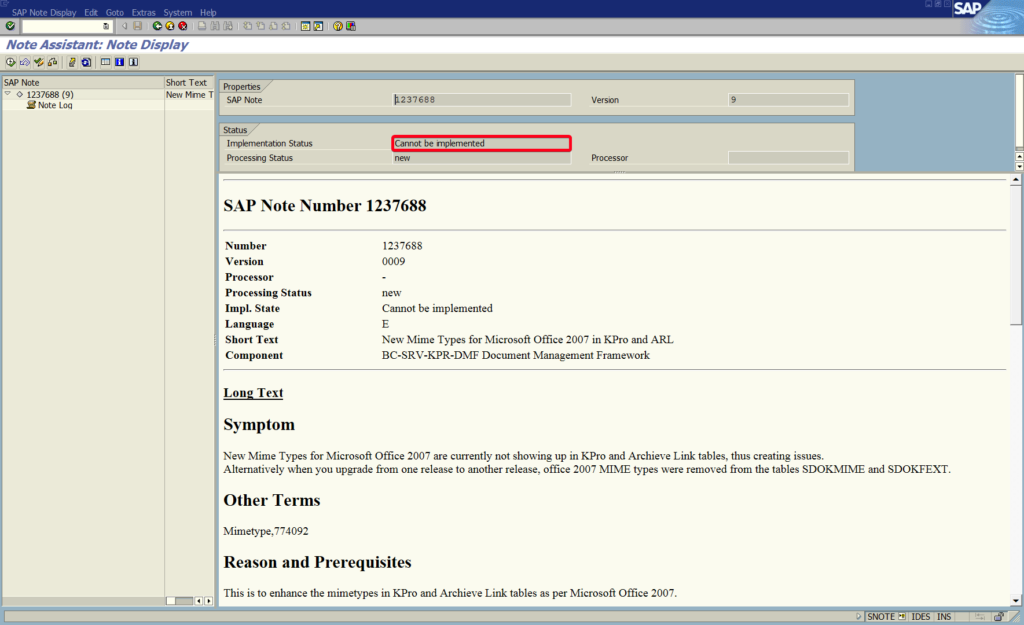
In this tutorial, you will learn how to download, check and implement SAP Note in transaction SNOTE.
Step 1. To work with SAP Note go to transaction SNOTE (Note Assistant). Put “snote” in the command field and hit Enter:
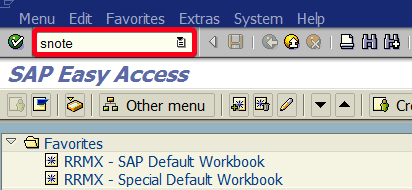
Step 2. Choose Goto | Download SAP Note from the top menu:
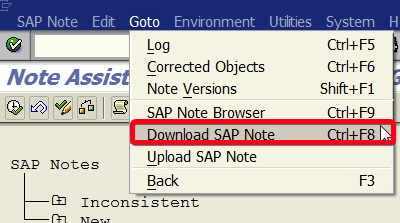
Step 3. Enter note number that you want to download i.e. “0001237688“:

Step 4. Confirm you choose by clicking on Continue button:

Step 5. On note list, you will find newly downloaded SAP Note. Double-click on the note number to check the content:

Step 6. There are quite a few useful pieces of information on this screen. For example, you will get the Implementation Status. In this case, status is “Cannot be implemented” with mean we can’t apply this note in the system:
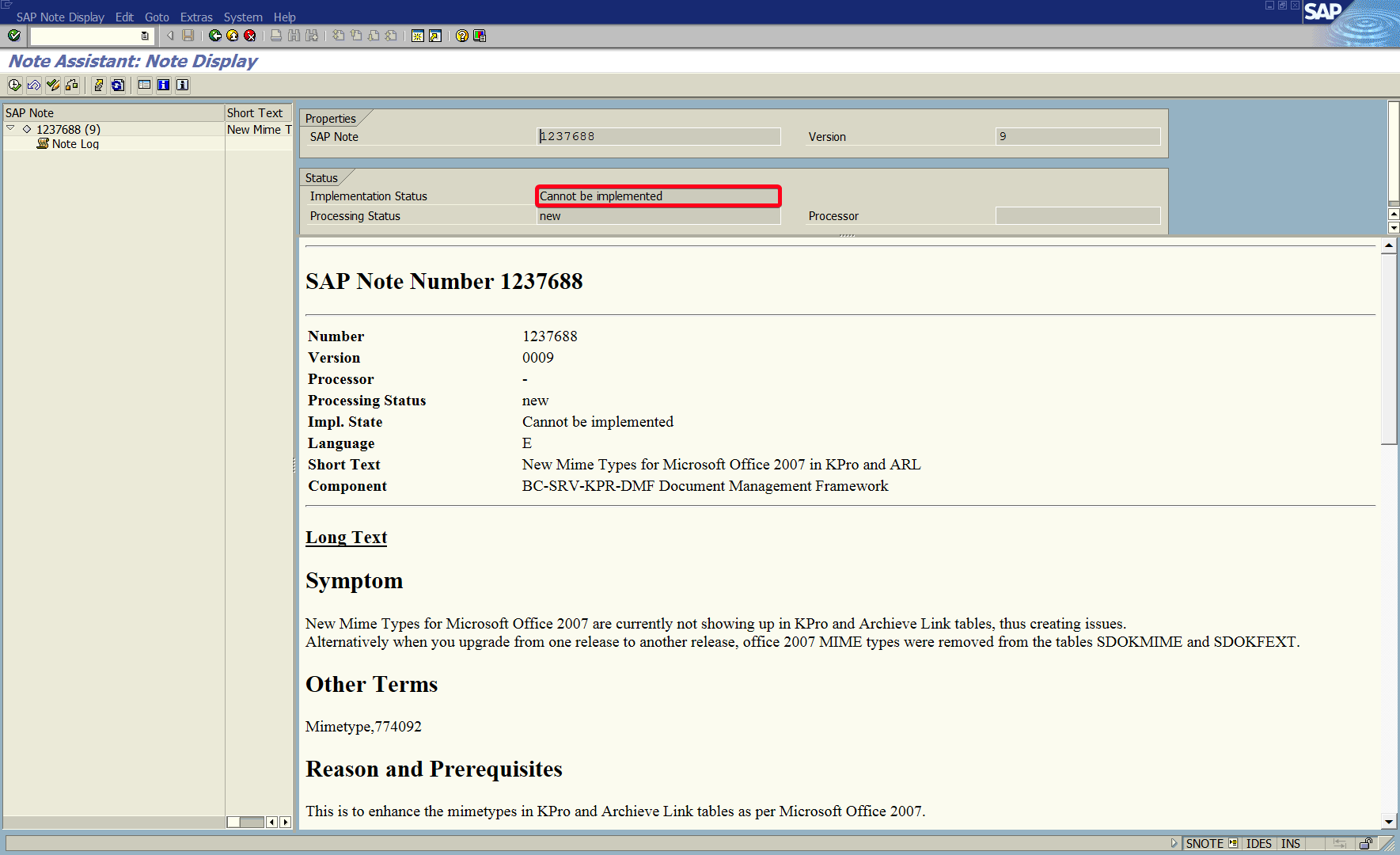
Step 7. If a note is in status “can be implemented”, first read the instruction (sometimes before implementation you need to do some manual prerequisites) and then click on Implement SAP Note button: