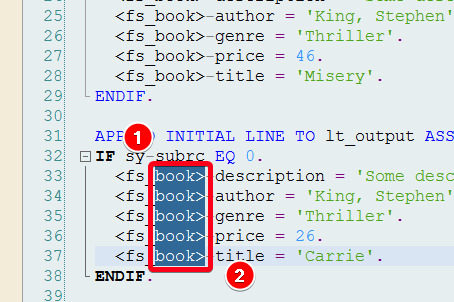
To be a good technical consultant in the SAP area, you should constantly expand your competences and skills. In SAP implementations, often in addition to the technical and business complexity of the project, the problem can also often be a tight deadline. Increasing your productivity by using simple tricks will help you accomplish certain tasks faster and easier.
1. Select a vertical part of code
If you need to highlight vertical block of code click anywhere (1), press and hold ALT button and then click on some other part of code i.e. (2). Now you could delete this fragment or add something completely new.2.
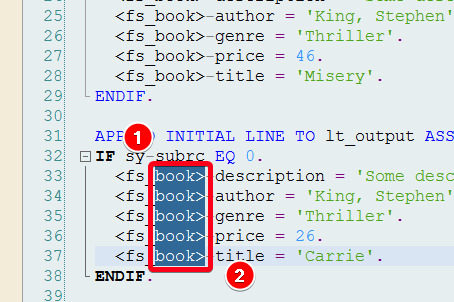
2. Jump to a specific line of code in ABAP Editor
On the bottom of the editor, you may see the current cursor line and column position. You can double click on this are:
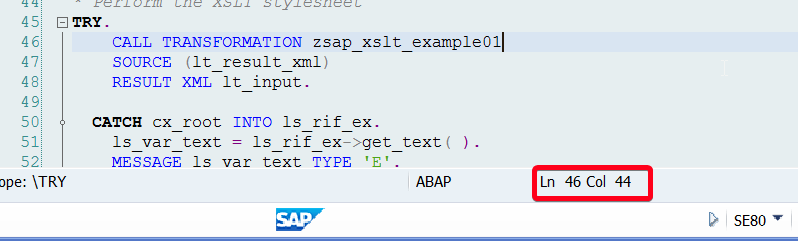
Popup will appear where you can specify new line number:
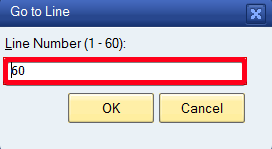
After clicking on the OK button, the editor will move to the selected line.
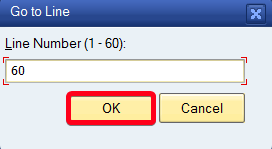
3. Fixing a comparison issue
If you compare two program version in some case you may get multiple wrong differences in code due to added spaces and indents. Something like this can happen, e.g. when someone uses Pretty Painter. To change this behoviour you need to change the configuration. Go to top menu Utilities | Settings:
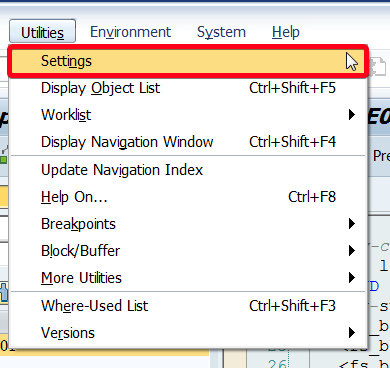
Go to ABAP Editor | Splitscreen tab:
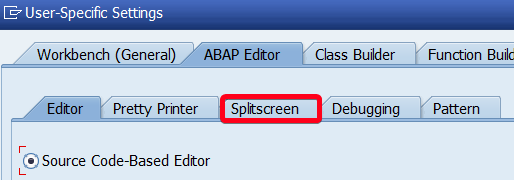
Mark Ignore Indentations and Ignore Comments settings:
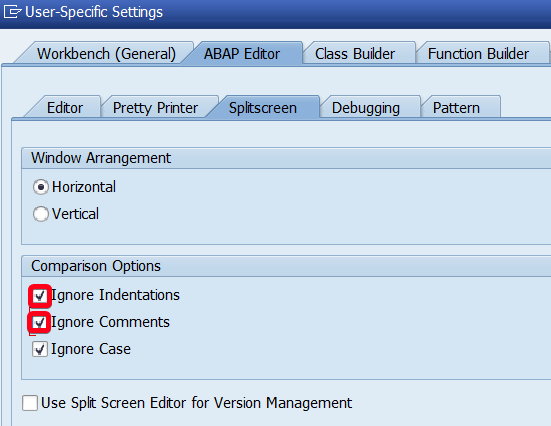
4. Select variable, variable type or any other name of the object
A simple and easy method to select some specific name in code. Press and hold CTRL button and click on a name you want to select:
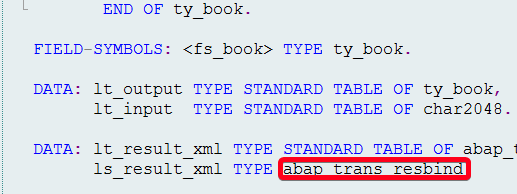
Now you can copy or change the full name of the type. (this will work on other parts of code as well):
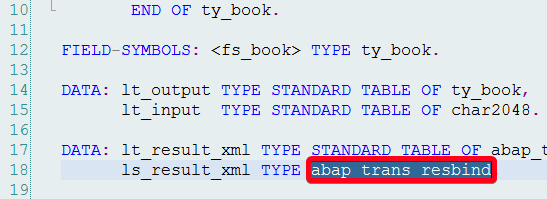
5. All to upper case all to lower case
If you have a piece of code selected, you can easily change the formatting to uppercase (CTRL+U) or lowercase (CTRL+D):
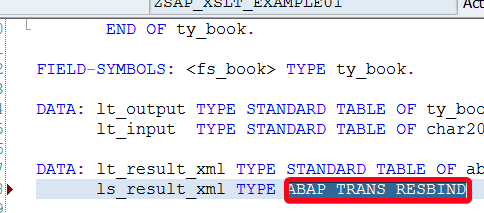
6. Much larger clipboard
I’m sure you know CTRL+V shortcut that will past value storen in the clipboard. In ABAP editor you can store more thing in clipboard and then past any of those stored values using CTRL+SHIFT+V shortcut:
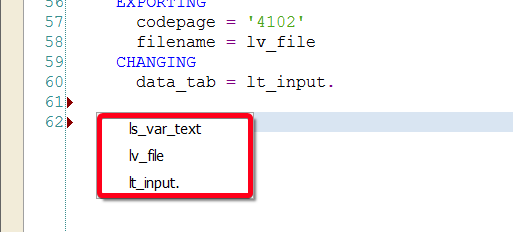
7. Help with a method name
If you are not sure about the full method name you can press ALT+SPACE and ABAP Editor will help you a lot:
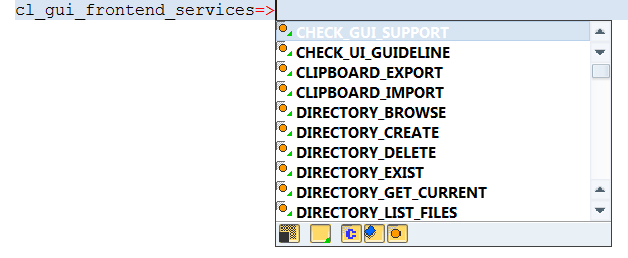
8. Even more help with methods
After entering the method name and pressing ALT + SPACE and ENTER, the ABAP editor can pass the whole method call for you:

9. Save ABAP source code
If you hit CTRL+SHIFT+S buttons you will get popup that allows to save current ABAP source code on your local PC:
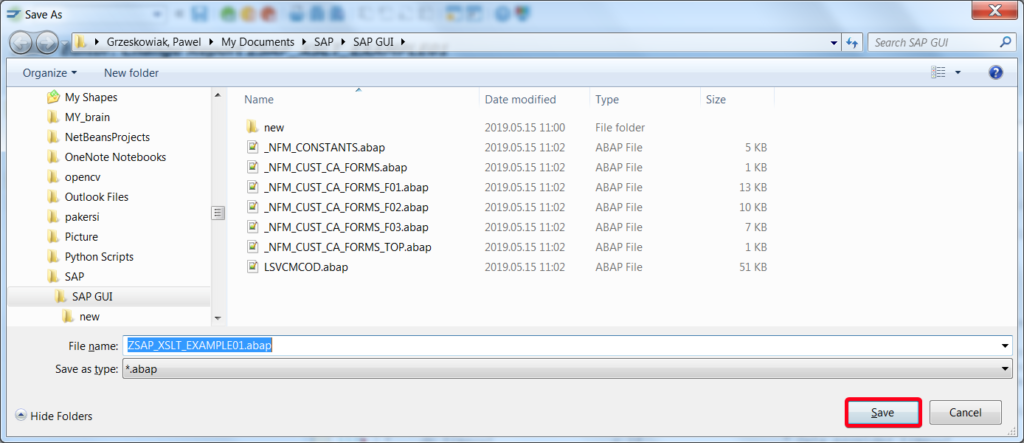
10. Fun with indentations
If you select bigger part of code
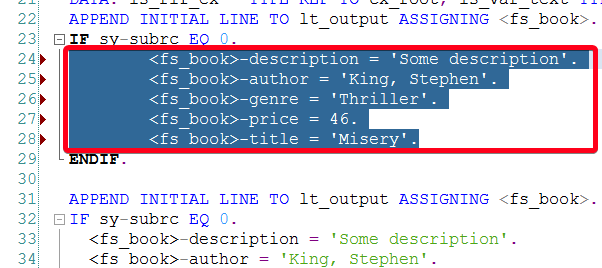
You can add an extra indent by pressing the TAB button or delete by pressing the SHIFT + TAB shortcut:
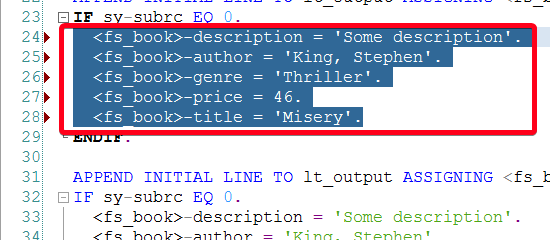
I hope you like the above tricks. If you know any other methods to improve work in ABAP Editor or just liked the above, share it in the comments!

