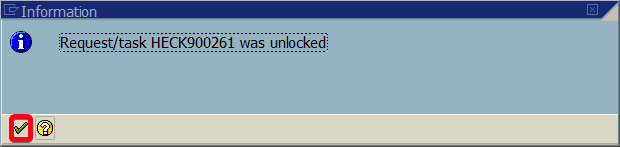
In this step by step SAP tutorial, you will learn how to unlock user using transaction SU01. In some case, you may end up in a situation where some user is locked for various reasons. The user will get the Read More …
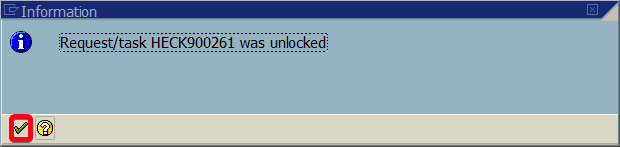
In this step by step SAP tutorial, you will learn how to unlock user using transaction SU01. In some case, you may end up in a situation where some user is locked for various reasons. The user will get the Read More …
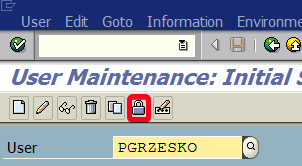
In this step by step SAP tutorial, you will learn how to unlock object locked in transaction request using transaction SE03. Step 1. Go transaction SE03 (Transport Organizer Tools). Put “se03” in the command field and hit Enter: Step Read More …
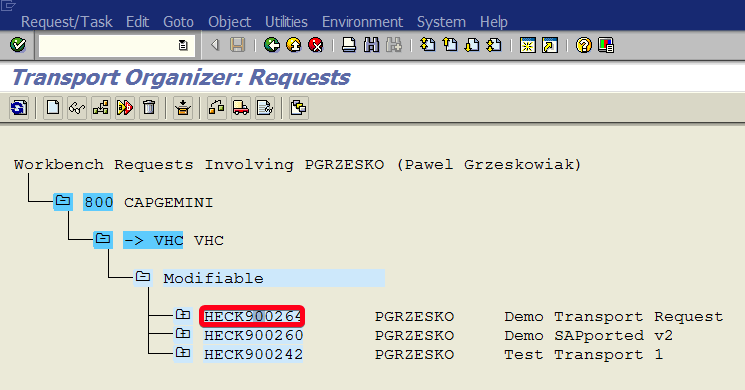
In this step by step SAP tutorial, you will learn how to delete transport request using transaction SE10. Step 1. Go transaction SE10 (Transport Organizer). Put “se10” in the command field and hit Enter: Step 2. Click on Display Read More …
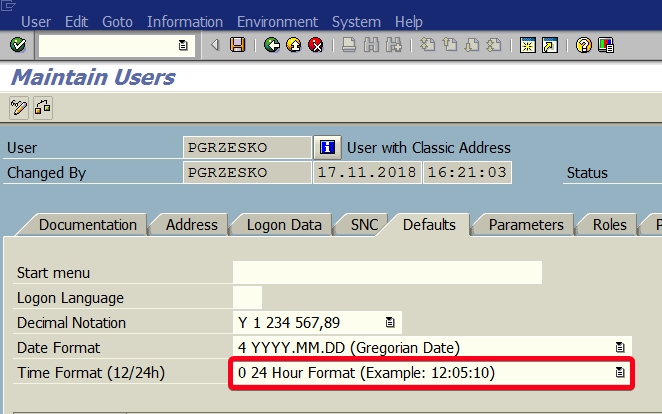
In this step by step SAP tutorial, you will learn how to change time format in the SAP system using SU01 transaction. Step 1. Go transaction SU01 (User Maintenance). Put “su01” in the command field and hit Enter: Step Read More …
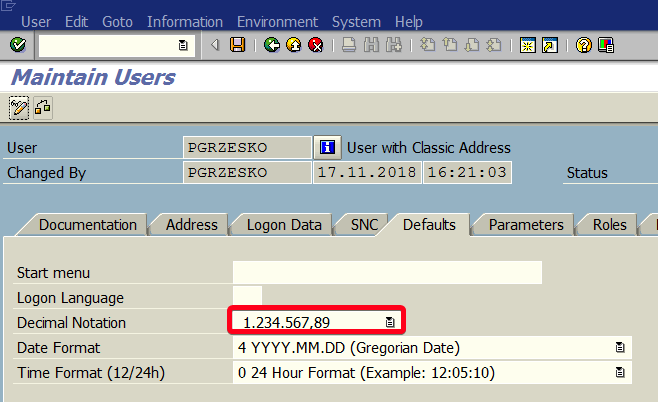
In this step by step SAP tutorial, you will learn how to change decimals notation in SAP system using transaction SU01. Step 1. Go transaction SU01 (User Maintenance). Put “su01” in the command field and hit Enter: Step 2. Read More …
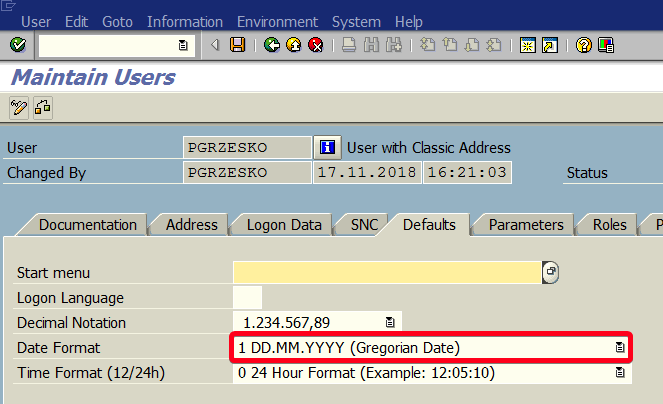
In this tutorial, you will learn how to change date format SAP in transaction SU01. Step 1. Go transaction SE01 (User Maintenance). Put “se01” in the command field and hit Enter: Step 2. Choose a user name for whom Read More …
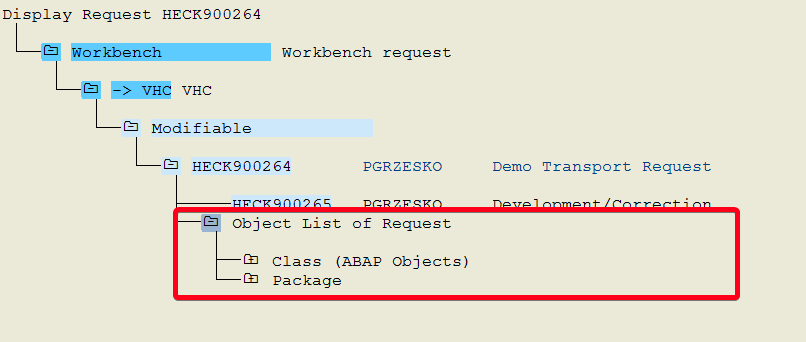
In this tutorial, you will learn how to add all objects from the package into transport request in transaction SE10. Step 1. Go to transaction SE10 (Transport Organizer). Put “se10” in the command field and hit Enter: Step 2. Read More …
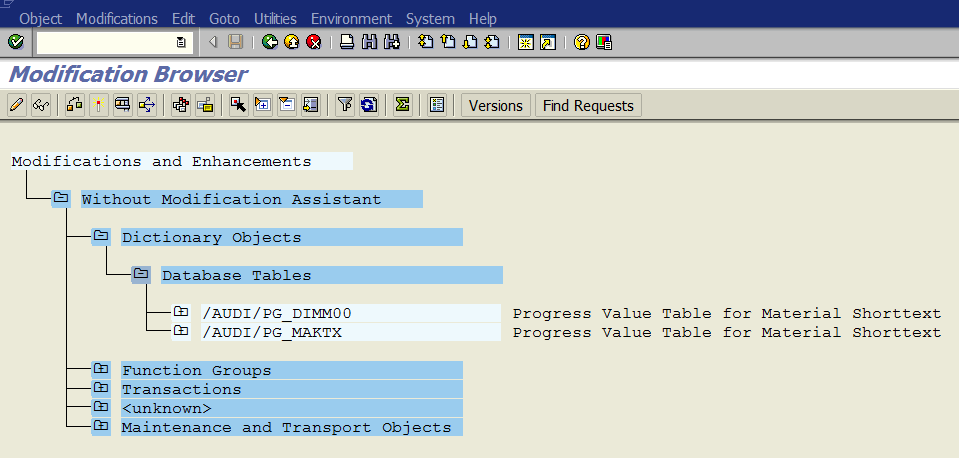
In this tutorial, you will learn how to get a list of all modification on the system using transaction SE95. Step 1. To get a list of all modification go to transaction SE95 (Modification Browser). Put “se95” in the command field Read More …
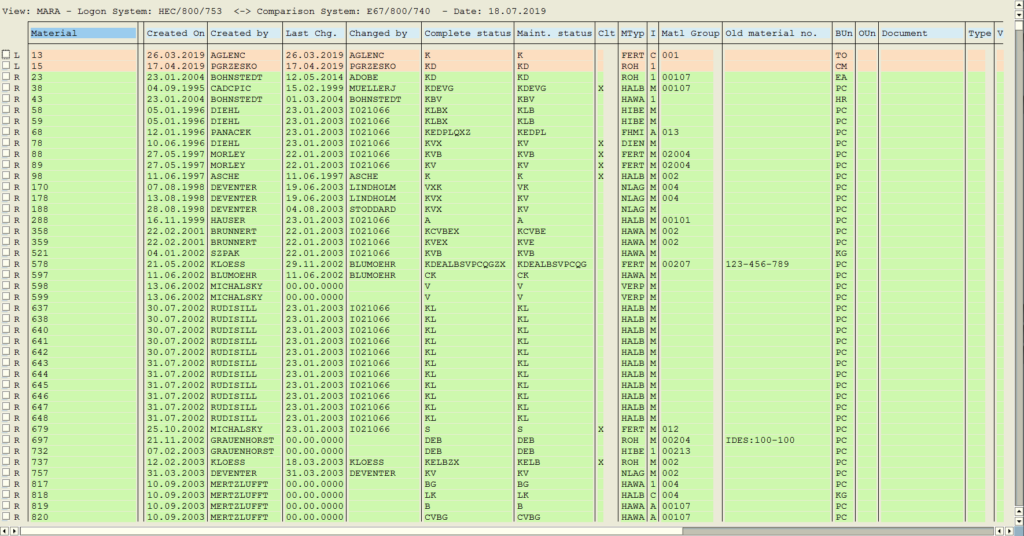
In this tutorial, you will learn how to compare the contents of the table on two different systems using transaction SCMP. Step 1. To compare the contents of the table go to transaction SCMP (View/Table Comparison). Put “scmp” in Read More …
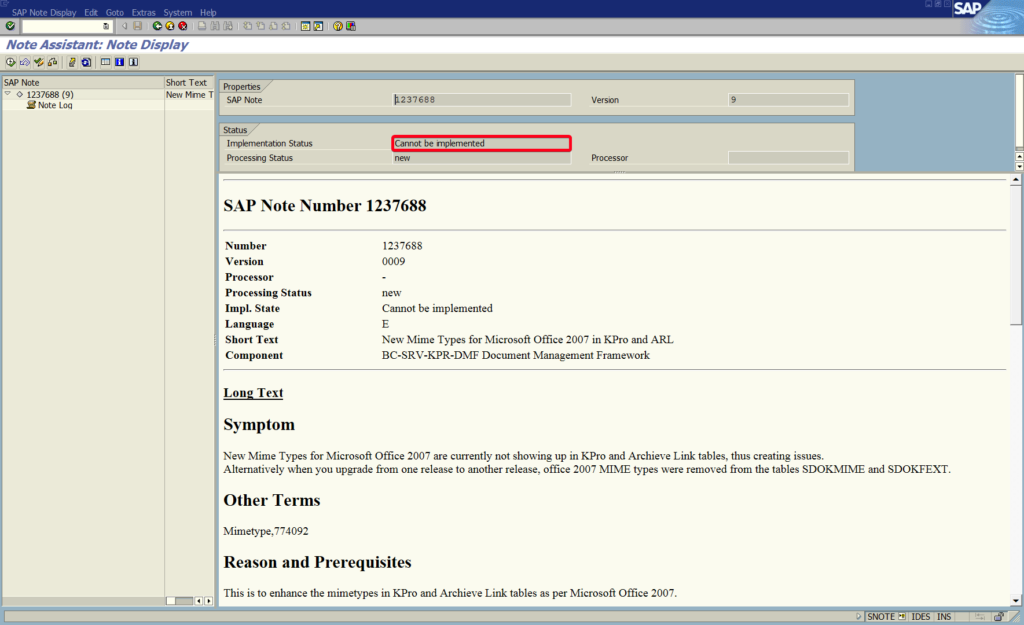
In this tutorial, you will learn how to download, check and implement SAP Note in transaction SNOTE. Step 1. To work with SAP Note go to transaction SNOTE (Note Assistant). Put “snote” in the command field and hit Enter: Read More …